Paid Membership FAQs
How do I signup for a paid membership plan?
- Go to the Membership Plans page
- Choose the membership plan which suits your business (scroll down this page for more information on choosing the right plan and to see what different listing plans look like.
- Click on the signup button under the plan you have chosen
- You will be taken to a signup page for that plan where you can add your name, business contact details, set a username and password and enter your credit card details for ongoing payments (special offers and payment terms will also be listed at the top of the page)
- Tick the privacy box before clicking on the Signup’ button to finalise your signup
- You will be redirected to the login page to login to the website and start creating your new business listing page
How do I view my listing?
Once you have confirmed your business, login to your account and click on the ‘View business’ button to see and edit your business listing.
How do I edit my business page?
Once logged in, click on the ‘Visit dashboard’ button to edit or upgrade your business listing (note that once you are logged in, you can get to your dashboard at any stage using the orange ‘Dashboard’ button on the top right of your screen). You will see and be able to edit fields available on your plan.
You can also edit your listing via the ‘edit listing’ button at the bottom of your business page (as long as you are logged in).
How do I save my listing changes?
Click on the ‘Update Listing’ button at the bottom of the listing edit page at any stage to save whatever content you have loaded. Note that as soon as you do this, newly added content will appear on your listing page on the live website.
Upgrading my membership
How do I upgrade my membership plan?
- Visit dashboard and then click on upgrade under your business name
- Decide which membership plan suits your business
- Note any special offers at the top of the page such as our current signup early bird offer
- Click on the signup button underneath the membership plan you would like to upgrade to
- You will be taken to the upgrade page for the plan you have chosen where you can add your credit card details for ongoing payments (special offers and payment terms will also be listed at the top of the page)
- Tick the privacy box before clicking on the ‘Signup’ button to finalise your upgrade
How does paid membership payment work?
Payment will be debited each month from the credit card you listed at signup, taking into account any special offers available at the time.
Eg. Special Offer: 26 Weeks for $99.50 then $199 / Month. Payments will be debited from your credit card monthly.
How do I add content to my paid listing?
Login to your account using the login button (top right) and then click on edit listing. Work your way through the content boxes, adding images and text relating to your business.
- Upload a jpeg or png file from your computer, click crop once your image has loaded and wait for the popup window to disappear.
- Upload a featured image as a jpeg file, crop and wait to load. This will only display on a search or industry category page.
- Add social links to your facebook, instagram and linkedin accounts
- Add a link to your website’s contact page in the enquiry button box
- Add a general title and description at the top of the Products & Services Slider (you can leave these boxes blank)
- Add product/service cards (one per product or service). You can include a title, description, photo and link for each card.
- Add one or more testimonials to the testimonials section
- Add at least 4 photos to the gallery or leave this section blank
Click the ‘Update Listing’ button to save your changes and then view your updated listing to make sure you are happy with the way everything looks. Click on any links within your page (social links, product links etc) and make sure they go to the correct place.
Use the screenshot below to see what each section in the editing dashboard will look like on a live listing page.
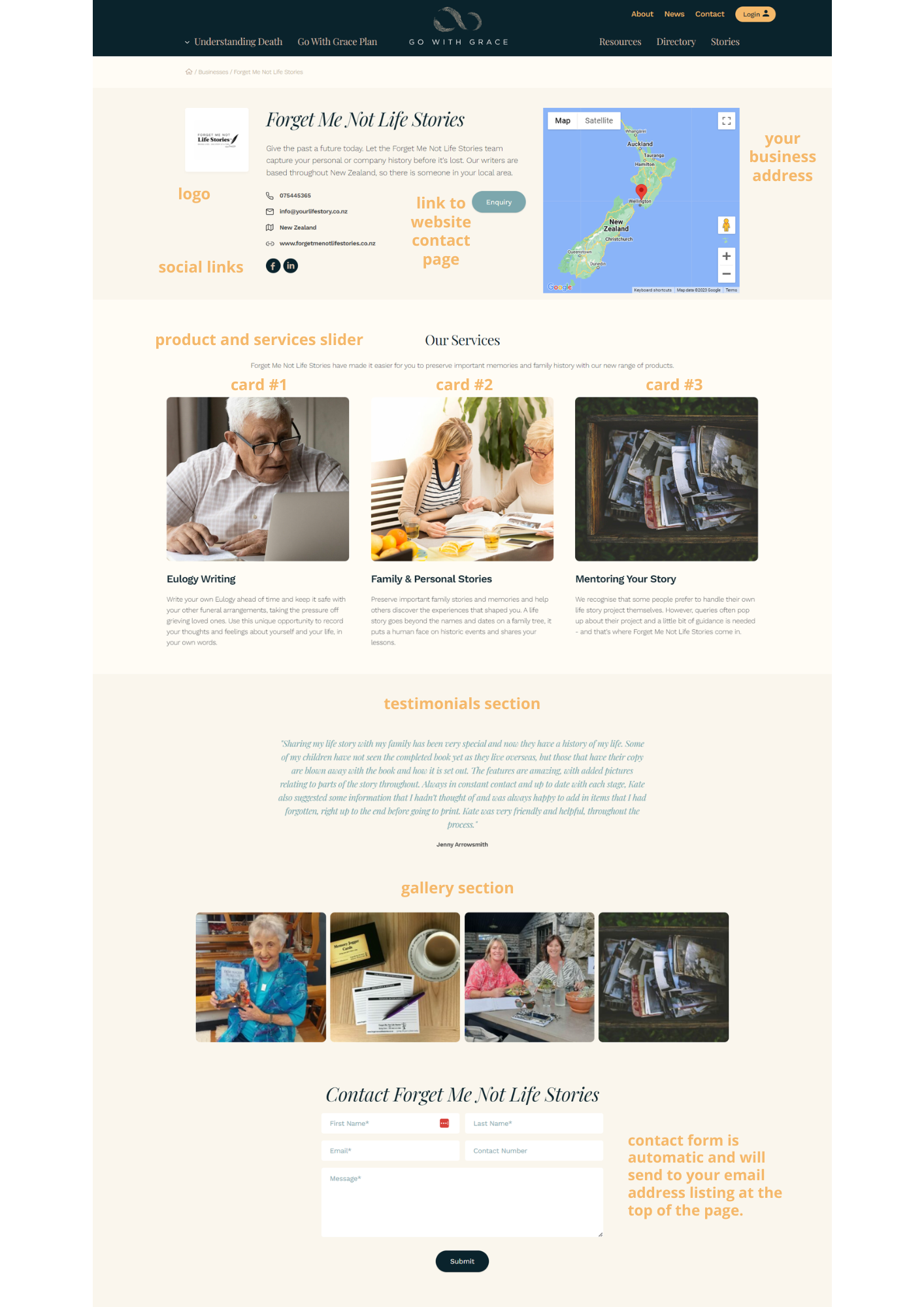
What type of images can I upload to my page?
Any images being uploaded to your listing page should be under 2MB and either a jpeg or a png file. If you are unsure or have issues loading your images, please email us at hello@gowithgrace.nz